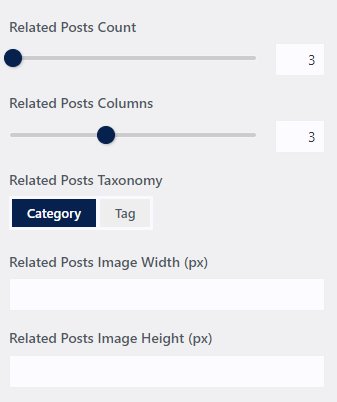OceanWP-How To Change Header Menu Styles
Updated: Apr 26, 2022 OceanWP has some default menu stylings built into the header and demo themes typically use one of these as defaults. Unfortunately, it's not available in the obvious Menu setting but in Header/General/Style setting. To change header menu styling, you may need to set the style in Header/General/Style. Menu Options:Minimal:white background with horizontal menu, social icons top right cornerIn Minimal Style: To adjust top padding of menu adjust Header/General/Height (px)Transparent:transparent bg, menu horizontal, social icons top right cornerTop Menu:white bg, menu at the very top with Logo above or belowFull Screen:logo left, hamburger menu on rightCenter:white bg, center text menu and logoMedium:white bg, search box top left, logo, social icons all on top. Second row is menu in light grey.Vertical is a hamburger slider bar on left or right.Custome Header:set in in library FOR DROPDOWN MENU STYLING You can style your menu dropdown in the customizer section. Go to Customize > Header > Menu > Dropdown Styling and set background color with transparency. For the font setting, go to Customize > Typography > Main menu – Dropdown TO CUSTOMIZE MENU SOCIAL ICONS & URLS Customize/Header/Social Menu TO PREVENT TOP MENU HEADER FROM SHRINKING WHEN SCROLLING This is…