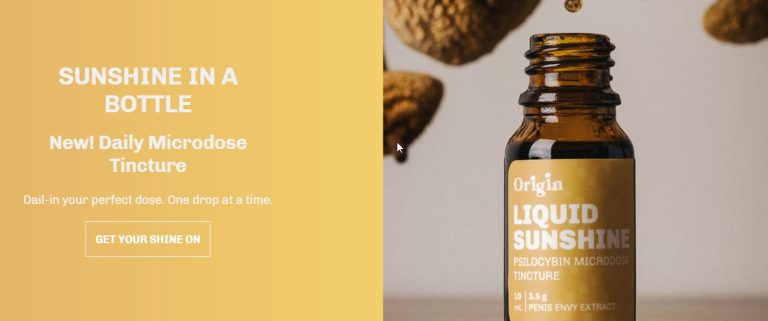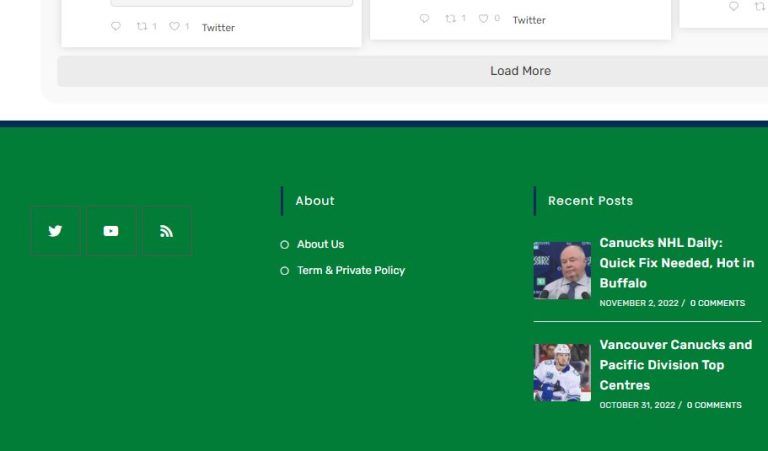TOPBAR
Top Bar, turn off top bar above Header = Top Bar/General
Turning off Top Bar in OceanWP/Theme Panel/Customizer Sections will get rid of all colour and other settings for the top bar.
Top Bar Dropdown Menu Colors
For Topbar menus: links can ONLY be 1 color, including dropdowns
Top Bar/General/Link Color
Use Header/Menu/Dropdowns Styling for dropdown background colors
Colour, Link Colours: Customize/Top Bar/General
Background & border colours.
Small social icons on Top Bar.
Customize/Top Bar/Social
OceanWP Customize/Top Bar code, adds icon and phone number
<i class=”icon-phone” style=”margin: 0 7px 0 0; color: #0a3069;”></i> 1-555-645-324 <i class=”icon-clock” style=”margin: 0 7px; color: #0a3069;”></i>Monday – Sunday 10:00 – 22:00
HEADERS
Site Name, Domain name URL link colours: Header/Logo Color:Color: Hover
Background Colour = Header/General
Header Padding = Header/General
Header Background Image = Header/Header Media
Header Menu link colours, underline (can override general settings),effects = Header/Menu
Header Search = Header/Menu
To put menu in header. Customize/Menus/
Header Menu Font styles = Typography/Main Menu
Header Menu dropdown menu height = Typography/Main Menu:Dropdowns
Header Menu colour settings = Header/Menu
The Main Styling section controls the colors for the very top of the menu buttons.
The Dropdown Styling section controls colors for dropdowns only.
Header Height/Menu Position = Header/General (Minimal style, height) Height pushes menu down from top.
Header Border bottom = Header/General
Mobile Menu
OceanWP Mobile Menu Settings
Header/Mobile Menu
Mobile Menu social icons
Header/Social Menu
MENUS
Header/General/Menu
Menu Position (left, center, right)
Menu Height px
Menu Padding px (left right)
Menu Background Colour
Menu Search Form
Header/Menu
Menu Search Icon: Disable, Dropdown, Header Replace, Overlay
The Dropdown Styling section controls colors for dropdowns only.
Dropdown link colour is colour of unhovered link. May need to reset colours with colour selector if they don’t seem to take.
TITLES
Post title and nav on right of title. Change top and bottom padding = General Options/Page Title
META DATA SPACING
Edit in Custom CSS, ul.meta margin-bottom:0px
BODY
Change SIDEBAR: On page’s WordPress editor, go to OceanWP settings/Sidebar
Turn off a page’s Title on top, on WordPress’ editor, OceanWP settings/General Options/Page Title
Main Link Colours: Also changes sidebar widget Title decoration colours.
For plain text, leave title blank and style text as title.
Main body text link colours = General Options>General Styling
Main body text color including sidebar widget text = Customizer>Typography>Body
Turn off Post Dates = Advanced Options
Turn off show Author = Advanced Options
Turn off mobile nav on page.
In page/post editing page; in OceanWP section disable side panel.
SIDEBAR
Sidebar/ Titles Border Colour = sidebar widget vertical line decoration and Header home icon colours. May need to delete color and change it manually if color isn’t correct.
Typography Sidebar Widget Heading; sidebar heading colour and font
MAILCHIMP
Mailchimp enter button colour
General Options/Theme Buttons
FOOTER WIDGETS
If there are no widgets, a black bar shows on the bottom.
FOOTER BOTTOM
oceanwp_date year is start date of site, automatically adds current year.
Copyright © 2015 - 2024 Elevation Welding Canmore All Rights Reserved.
turning panel off in OceanWP will default footer background colour to black.
SIDEBAR
Sidebar decoration colours for widget titles = General Options/General Styling
SCHEMA
Enable Schema markup = General Options/General Settings
ELEMENTOR NOTES
If sections are hidden by negative margins, use the browser’s code inspector and manually add about 100px margin to show the handles again.